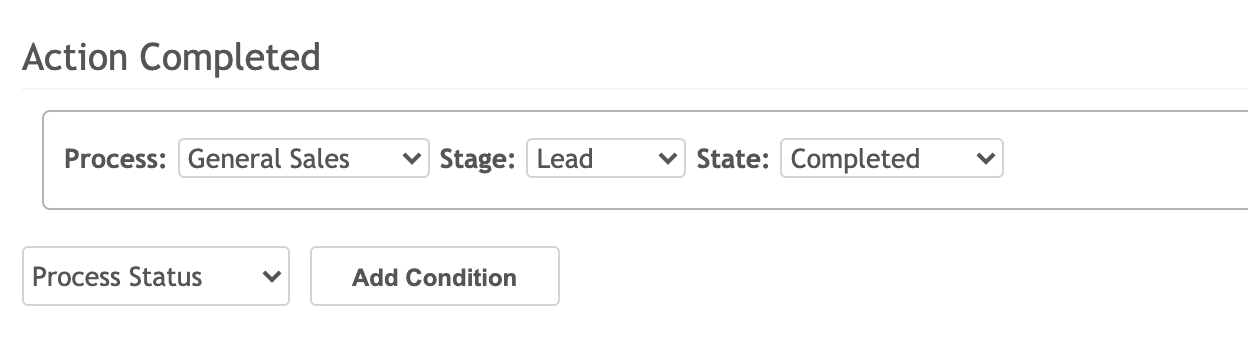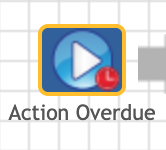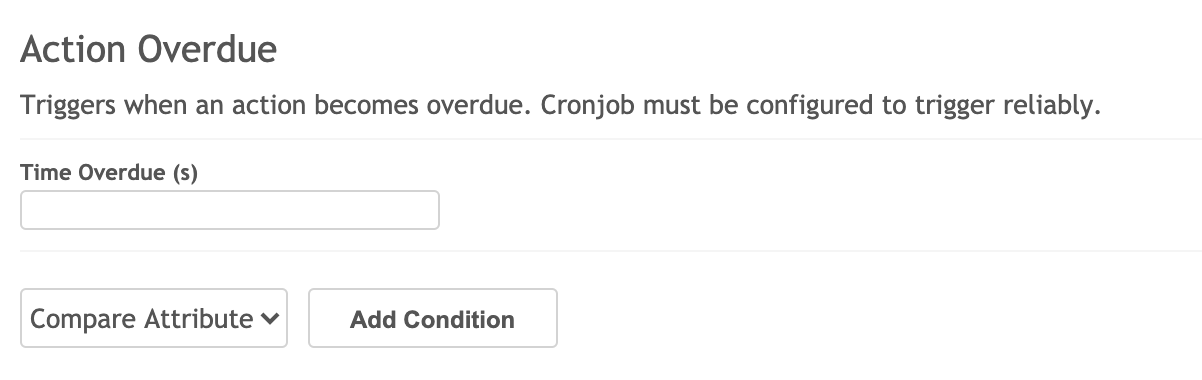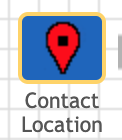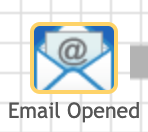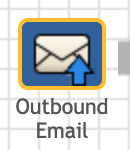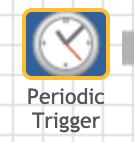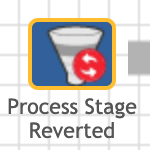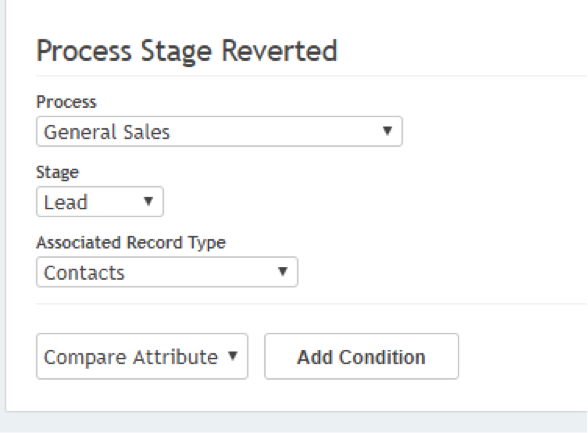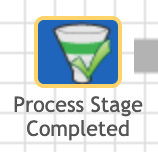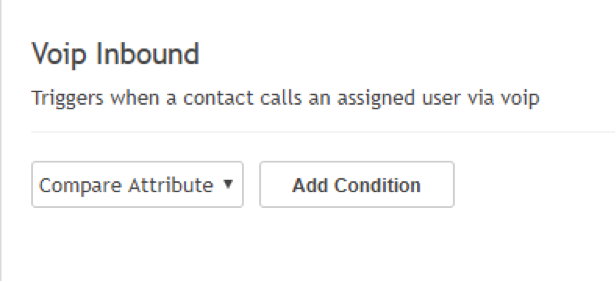Triggers
X2WorkFlow Triggers
Triggers mark the start of your flow. These are the events that signal to your X2CRM system to begin some type of automated behavior. Triggers can be limited by attribute filters, limited to what type of module the flow trigger is based on. For example, the Action Completed flow trigger will allow you to filter based on Action-related attributes, like Due Date. Standard trigger types include a wide variety of events in X2CRM, and can be further specified and filtered to include almost every type of event that X2CRM can produce.
Action Completed
Action Overdue
Action Marked Incomplete
Campaign Email Clicked
Campaign Email Opened
Campaign Web Activity
Campaign Web Activity (No Contact Available)
Contact Location
Contact Web Activity
Email Opened
Inbound Email
Outbound Email
Macro Executed
New Web Lead
New Web Lead for Leads
Newsletter Email Clicked
Newsletter Email Opened
Periodic Trigger
Process Completed
Process Stage Completed
Process Stage Reverted
Process Stage Started
Process Started
Record Created
Record Deleted
Record Updated
Record Viewed
Tag Added
Tag Removed
Targeted Content Requested
Unsubscribed From Campaign
Unsubscribed From Newsletter
User Signed In
User Signed Out
VoIP Inbound
Action Completed
This flow triggers whenever an action is completed by a member of your X2CRM system (i.e. a user). Attribute fields related to the action module in X2CRM are valid as attribute filters. Choose the attribute fields from the dropdown menu, then add them and set your specific parameter requirements. In addition, you can set additional filters based on general variables (e.g. current month or day of week, which user is logged in, and so on).
Action Overdue
This flow triggers whenever an action becomes overdue. Specify the amount of time an action must be overdue in order to set off this trigger. Attribute fields related to the action module in X2CRM are valid as attribute filters. Choose the attribute fields from the dropdown menu, then add them and set your specific parameter requirements. In addition, you can set additional filters based on general variables (e.g. current month or day of week, which user is logged in, et cetera).
Action Marked Incomplete
This flow triggers whenever an action is marked as incomplete by a member of your X2CRM system (i.e. a user). Attribute fields related to the action module in X2CRM are valid as attribute filters. Choose the attribute fields from the dropdown menu, then add them and set your specific parameter requirements. In addition, you can set additional filters based on general variables (e.g. current month or day of week, which user is logged in, et cetera).
Campaign Email Clicked
This trigger goes off whenever an email recipient clicks on a tracking link in a campaign email. Contact record attributes are not applicable as filterable attributes for this trigger. Specify the campaign newsletter you want to set off the flow. Specify the URL of the tracking link in the email. You can add a single specific web address or a list of them. You can also set a "contains X" filter, where X is part of the URL. For example, you could set X to "http://www.x2crm.com/marketing", so that whether your contact clicks on and visits "http://www.x2crm.com/marketing/x2flow/" or "http://www.x2crm.com/marketing/#newsletters", they will be tracked.
Campaign Email Opened
This trigger goes off whenever a contact opens any campaign email at all. Contact record attributes are not applicable as filterable attributes for this trigger. Specify the campaign newsletter you want to set off the flow. You may set additional filters unrelated to a contact record (i.e. general variables like current month or day of week, which user is logged in, et cetera). Contact record attributes are not applicable as filterable attributes for this trigger.
Unscubscribed From Campaign
Set up a flow triggered whenever someone unsubscribes from a campaign. Identify which of your campaigns you want to trigger the flow. You may set additional filters unrelated to a contact record (i.e. general variables like current month or day of week, which user is logged in, et cetera). Contact record attributes are not applicable as filterable attributes for this trigger.
Campaign Web Activity
The Campaign Web Activity trigger is similar to the Contact Web Activity Trigger, except this flow is triggered whenever a contact visits your webpage by clicking a link in a campaign email. Specify the campaign newsletter you want to set off the flow. Specify the URL of the tracking link in the email. You can add a single specific web address or a list of them. You can also set a "contains X" filter, where X is part of the URL. For example, you could set X to "http://www.x2crm.com/marketing", so that whether your contact clicks on and visits "http://www.x2crm.com/marketing/x2flow/" or "http://www.x2crm.com/marketing/#newsletters", they will be tracked. Set additional filters based on general variables (e.g. current month or day of week, which user is logged in, et cetera) or contact record specific variables (e.g. lead score, date of last activity, et cetera)
This flow is triggered when someone visits a specified website by clicking on a link in a campaign but X2 does not know who that person is. The specific Campaign is entered in the trigger in addition to what URL you want to track.
Add any conditions that should be associated with this.
Choose which module that the email would be associated with. Add any conditions that would apply to the trigger.
Choose which module, either Contacts or Service, that the email would be associated with. Set the values that you are looking for in the email which will trigger this flow. An example is a specific email address or subject.
Workflow will check Outbound Emails from the specified module and if the conditions specified are met this trigger will activate.
This workflow trigger is activated manually from within a detail record and from the right hand widget column under Execute Workflow. Once the user chooses the appropriate workflow and clicks on Execute the workflow will trigger.
Newsletter Email Clicked
This trigger goes off whenever an email recipient clicks on a tracking link in a newsletter email. Contact record attributes are not applicable as filterable attributes for this trigger. Specify the campaign newsletter you want to set off the flow. Specify the URL of the tracking link in the email. You can add a single specific web address or a list of them. You can also set a "contains X" filter, where X is part of the URL. For example, you could set X to "http://www.x2crm.com/marketing", so that whether your contact clicks on and visits "http://www.x2crm.com/marketing/x2flow/" or "http://www.x2crm.com/marketing/#newsletters", they will be tracked
Newsletter Email Opened
This trigger goes off whenever a contact opens a newsletter email at all. Contact record attributes are not applicable as filterable attributes for this trigger. Specify the campaign newsletter you want to set off the flow. You may set additional filters unrelated to a contact record (i.e. general variables like current month or day of week, which user is logged in, et cetera). Contact record attributes are not applicable as filterable attributes for this trigger.
Unsubcribe From Newsletter
Set up a flow triggered whenever someone unsubscribes from a newsletter. Identify which of your newsletter campaigns you want to trigger the flow. You may set additional filters unrelated to a contact record (i.e. general variables like current month or day of week, which user is logged in, et cetera). Contact record attributes are not applicable as filterable attributes for this trigger.
This trigger allows the user to set up a schedule by which the actions in the workflow will be activated. This is great when combined with delivering reports. You can set the trigger to activate every Monday morning at 8 a.m .and use the action Email Report to send a specific report each week. You must have the Cronjob in Admin set to accommodate the timeframes you want.
This trigger will start when the specified Process associated in the specific Record type has been started. Conditions can be added in the trigger to narrow the scope of when the trigger is activated.
This trigger will activate when the specified Process has been completed and will perform the actions included in the workflow.
When a Process Stage has been reverted this trigger will start the workflow. This means a specific Stage in a specific Process went from completed back to a previous conditions this trigger will launch the workflow. Specify the Process and Stage (this could be Any) and when that Process reverts the workflow will be triggered.
This trigger will activate when the specified Process and Stage has started. The workflow will then perform the Actions specified in the flow.
This triggers upon when a specific Process Stage gets completed. Specify which Process and which Stage and when that happens this workflow will trigger. You can add Conditions to the flow here in the trigger.
X2 allows the user to terminate a Process at any stage. This allows better reporting on the results of a Process. This trigger will start upon a specific Process and Stage has been terminated. The flow may be different if a specific Stage has been terminated as opposed to the entire Process. If this flow is Active then when the specified Process is terminated at the specified Stage, the flow will start and perform the Actions defined in the flow.
Web Activity
The web activity trigger is set off whenever someone is anywhere on your website or on a specific page of your website. This trigger is suitable for unregistered contacts in your X2CRM system. However, the web surfer will still need to have a web tracking cookie on their computer. They can get this cookie if they click on a tracking link in a marketing email. For this trigger, you can either add a single specific web address or a list of them. You can also set a "contains X" filter, where X is part of the URL. For example, you could set X to "http://www.x2crm.com/marketing," so that whether your contact visits "http://www.x2crm.com/marketing/x2flow/" or "http://www.x2crm.com/marketing/#newsletters," they will be tracked. Notice on the available filter settings for this flow that the option to filter contact attributes has been greyed out of the dropdown menu. This is expected, because - as previously mentioned - there is no contact record available.
Record Created
You can use any module record type in X2CRM as the basis for this trigger. Select the record type from the dropdown menu. Choose general attributes or module-specific attributes to create filters around. This example flow is triggered whenever an action with a severe priority is created over the weekend. It sends out an email to the relevant X2CRM user so they can decide how best to handle it.
Record Deleted
You can use any module record type in X2CRM as the basis for this trigger. Select the record type from the dropdown menu. Choose general attributes or module-specific attributes to create filters around. This example flow is triggered whenever a campaign which has not yet been completed is deleted from X2CRM.
Tag Added
Set up a trigger to start a flow whenever a record is updated with a specific tag. You can set attribute filters related to the module from the available dropdown menu as well. The flow will only initiate if all conditions are met. The example trigger below is set to start a flow whenever a contact with a lead score greater than 4 is tagged with "#cloudconference".
Tag Removed
Sometimes we have to revisit issues that we thought had been resolved. If and when an important tag is removed from a record type, you'll probably want to know about it. You can use any module type to set off this trigger which is sparked whenever a tag is removed from a record. For instance, if a bug report marked "#resolved" has that tag removed, that is cause for some notification. Set up a flow to send out an alert whenever those specifications are met.
Record Updated
You can use any module record type in X2CRM as the basis for this trigger. Whenever one of your X2CRM users updates a record type of your stipulation, and the attribute filters you set are satisfied, then the trigger will set off the flow. For instance, if you want to send out a notification whenever a bug report is resolved by a specific user, you can set those attributes in the triggers specifications, as illustrated below.
Record Viewed
You can use any module record type in X2CRM as the basis for this trigger. Whenever one of your X2CRM users views a record type of your stipulation, and the attribute filters you set are satisfied, then the trigger will set off the flow. For instance, if one of your users view a specific media file, you can create a pop up notification letting them know it's a high priority media file.
User Signed In
Whenever one of your users logs in or out of X2CRM can be an event that can trigger a flow. In the case of a user sign in you can set up a filter that only sets off the flow if a specific user (or a user within a set of specific users) signs in of X2CRM. The particular example below demonstrates a filter that only sets off the trigger if the user is not a specific user. To select multiple users, you must select one of the list options (i.e. "in list" or "not in list") and then hold down the control key as you click. Set additional attribute filters, for instance whether the current day of the week is not Saturday or Sunday.
User Signed Out
Whenever one your users logs in or out of X2CRM can be an event that can trigger a flow. In the case of a user sign out you can set up a filter that only sets off the flow if a specific user (or a user within a set of specific users) signs out of X2CRM. To select multiple users, you must select one of the list options (i.e. "in list" or "not in list") and then hold down the control key as you click. Set additional attribute filters, for instance whether the current time is before 5pm that day
Contact Web Activity
The Contact Web Activity trigger is similar to the Web Activity Trigger, with one big difference - this time you a contact record is available. This trigger is initiated whenever a contact is on a certain web page, which you specify in the trigger filter settings. The contact must be a registered contact in your X2CRM system, as well as have a web tracking cookie on their computer. The ways in which they can get this cookie are if they click on a tracking link in a marketing email or if they come in through a web lead form. You can add a single specific web address or a list of them. You can also set a "contains X" filter, where X is part of the URL. For example, you could set X to "http://www.x2crm.com/marketing", so that whether your contact visits "http://www.x2crm.com/marketing/x2flow/" or "http://www.x2crm.com/marketing/#newsletters", they will be tracked.
New Web Lead
X2CRM helps you capture new web leads with a handy form creator. When you capture a new web lead, you can configure an automated email response from the email configuration section of the administration panel. From that page you can set the default sender address for web lead responses and select an email template (which you can create in Docs). Additionally, you can obviously use the web lead trigger to initiate other kinds of actions with X2Flow. This trigger allows you to set basic attribute filters like current date and time, current users, and so forth. It also allows you to use attributes from the Contacts module as filters, like lead score, deal value, or location details. Select an attribute from the available dropdown menus, click add condition, and then set the relevant values for the filter. Only web leads that meet the attribute requirements that you set here will trigger your flow.
This trigger works the same as the New Web Lead for Contacts except that the Web Form which triggers it creates a Lead record and not a Contact record. When a visitor to a web site fills in a form, this trigger will be activated and operate the flow. You may use a condition, such as Tag equals #XXXX where #XXXX is a tag associated with a specific web form rather than just any web form. This allows you to enrich a Lead record with different data values, if you choose, based on which web form it is coming from.
Targeted Content Requested
The new X2CRM targeted content service is an excellent way to deliver custom content to clients and impress potential new customers. When a specified URL is visited, X2Targeted Content is able to push tailored content to the visiting user based on the attributes of that contact in your X2CRM system. The web content returned by a flow that has been triggered by a Targeted Content Request will replace the embed code when a visitor comes to the specified page.Saving the flow will generate an embed code. You can (and should) also create web content which gets displayed if the visitor doesn't have an associated contact record or if your flow terminates without pushing web content.
This trigger requires that the user’s phone system has been integrated with X2 so the system will recognize incoming calls. If that is set up, the workflow will recognize that an assigned user has received an incoming call and will trigger the Actions in the flow based on that call coming in.
Do you need more help or information? Just fill out the form below and we will contact you!